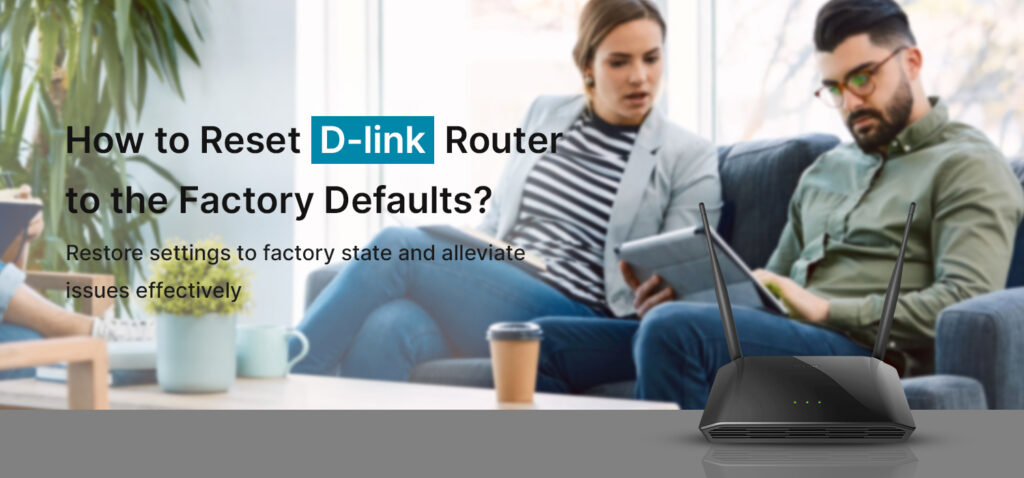Dlink router reset can be executed with the help of two methods, that are, soft reset and hard reset. The Dlink soft method is done through the web interface that can be easily accessed with the help of D-Link router IP address. The Dlink hard reset method does not require you to login or get access to your router’s settings. You just have to press a push button to bring your device back to the factory default settings.
You can consider resetting your D-Link router when your device comes across some problems or software glitches. Once you reset the Dlink router, most of the problems get eliminated from your device.
In this post, we are going to learn how to reset Dlink router to the factory default settings. We will discuss both methods to reset your D-Link router.
Dlink Router Reset – Soft Reset via Web Interface
This section will walk you through the soft reset process to bring your device back to the default settings. The soft reset process will erase all the custom settings from your router while making sure to keep the firmware as it is. Follow the steps given below:
- To begin with, login to the Dlink router using the default IP 192.168.0.1. or dlinkrouter.local
- Open a web browser and enter the default D-Link IP in the address bar.
- Now, type the Dlink router login credentials in the respective fields.
- After that, click Login.
- Go to the TOOLS page and then select SYSTEM.
- Now, click on RESET and a dialogue box will appear asking for your confirmation.
- Click OK and your router will initiate the soft reset process.
NOTE – Allow your router a few minutes to restore the default settings. The router will restart once it restores the old settings.
Dlink Router Reset – Hard Reset via Push Button
The hard reset process makes your device go back to the original default settings. All the wireless connections, connection logs, general settings, modified features, etc will be removed from the router. You will have to reconfigure your router right from the scratch. You will need a paperclip to press the button as it sits a little inside the frame of your router.
- Press the reset/push button of your Dlink router.
- Now, hold it for about 7 seconds.
- Once you see the lights flashing on your router, release the reset button.
- As soon as you release the button, the device will initiate the hard reset.
NOTE – The hard reset process takes around 2 to 3 minutes to get finished. Please ensure to not turn off your router during the hard reset process.
Conclusion
Learning how to reset Dlink router is quite easy and quick. All you have to make sure to follow the instructions very carefully. So that was all about the Dlink router reset through two methods. We hope you liked this post and it helped you bring your device back to the default settings. In case any issues come up on your Dlink router, please feel free to reach out to our support team.